Screenshot2Translate is a Python-powered tool that combines Optical Character Recognition (OCR) with seamless language translation.
What is Screenshot2Translate?
Screenshot2Translate is a cutting-edge language translation tool designed to help you translate text captured from your screen. It uses OCR technology to extract text from screenshots, making it easy to translate non-selectable content such as images, software interfaces, or any other on-screen text. With support for a wide range of languages, this tool is perfect for multilingual tasks.
Key Features of Screenshot2Translate
- Multilingual Support: Choose from a vast array of input and output languages, ensuring that you can handle content in almost any language.
- Screenshot Capture: Easily capture any region of your screen to extract and translate the text within it.
- Advanced OCR Extraction: Leverage Tesseract-OCR’s powerful engine to accurately extract text from images.
- Instant Translation: Automatically translate the extracted text into your selected language.
- Copy to Clipboard: Quickly copy the translated text for use in documents, presentations, or emails.
- Retry Functionality: Easily recapture and retranslate if the first attempt isn’t perfect.
How to Install Screenshot2Translate on Windows
https://gitlab.com/krafi/screenshot2translate
Setting up Screenshot2Translate on your Windows machine is straightforward. Follow these steps to get started:
-
Download the Required Files:
- Access the Google Drive link and download both “tesseract-ocr-w64” and “screenshot2translate.exe”.
-
Install Tesseract-OCR:
- Run the
tesseract-ocr-w64installer. - During installation, select the languages you need for OCR. You can install all available languages if required.
- Run the
-
Run Screenshot2Translate:
- Launch the application by double-clicking
screenshot2translate.exe.
- Launch the application by double-clicking
How to Use Screenshot2Translate
Using Screenshot2Translate is simple:
- Select Your Languages: Choose the source (input) and target (output) languages from the dropdown menus.
- Capture a Screenshot: Click the “Retry” button to enter screenshot capture mode. Select the screen area containing the text you want to translate.
- Extract and Translate: The OCR engine will extract the text, which is then automatically translated into your target language.
- Copy the Translated Text: Use the “Copy” button to save the translated text to your clipboard.
- Retry if Needed: If the translation isn’t quite right, click “Retry” to recapture the screenshot.
Why Choose Screenshot2Translate?
Screenshot2Translate is ideal for anyone who needs to quickly translate text from images or non-selectable text on their screen. It’s a must-have tool for:
- Accurate OCR Technology: Powered by the robust Tesseract-OCR engine.
- Wide Language Support: From global languages to niche dialects, it’s equipped to handle diverse linguistic needs.
- User-Friendly Interface: Simple and intuitive, making it accessible to everyone, regardless of technical expertise.
- Efficient Workflow: Capture, extract, translate, and copy text in just a few clicks.
Conclusion
Screenshot2Translate is an essential tool for anyone dealing with multilingual content or non-selectable text. By integrating OCR with translation, it offers a fast and reliable solution to language barriers. Download and start using Screenshot2Translate today to streamline your workflow and enhance your productivity.
For more information or support, feel free to check out the documentation or contact the development team. Happy translating!
Keywords: OCR, language translation, Python, screenshot translation, Tesseract-OCR, Windows, multilingual support, text extraction, translate images, Screenshot2Translate.
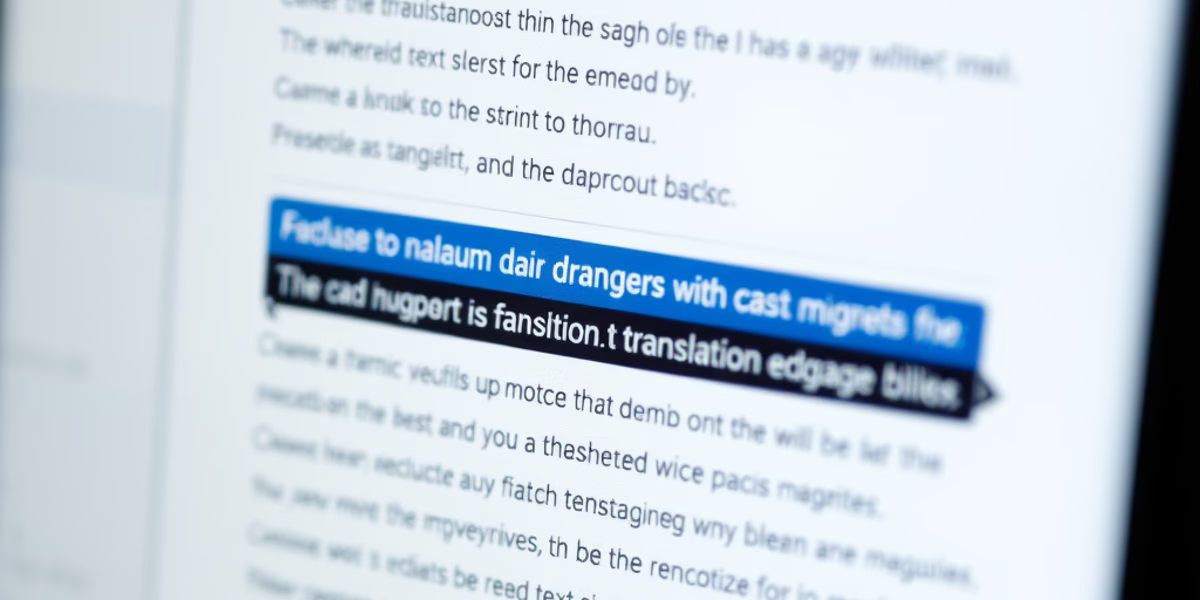
Comments